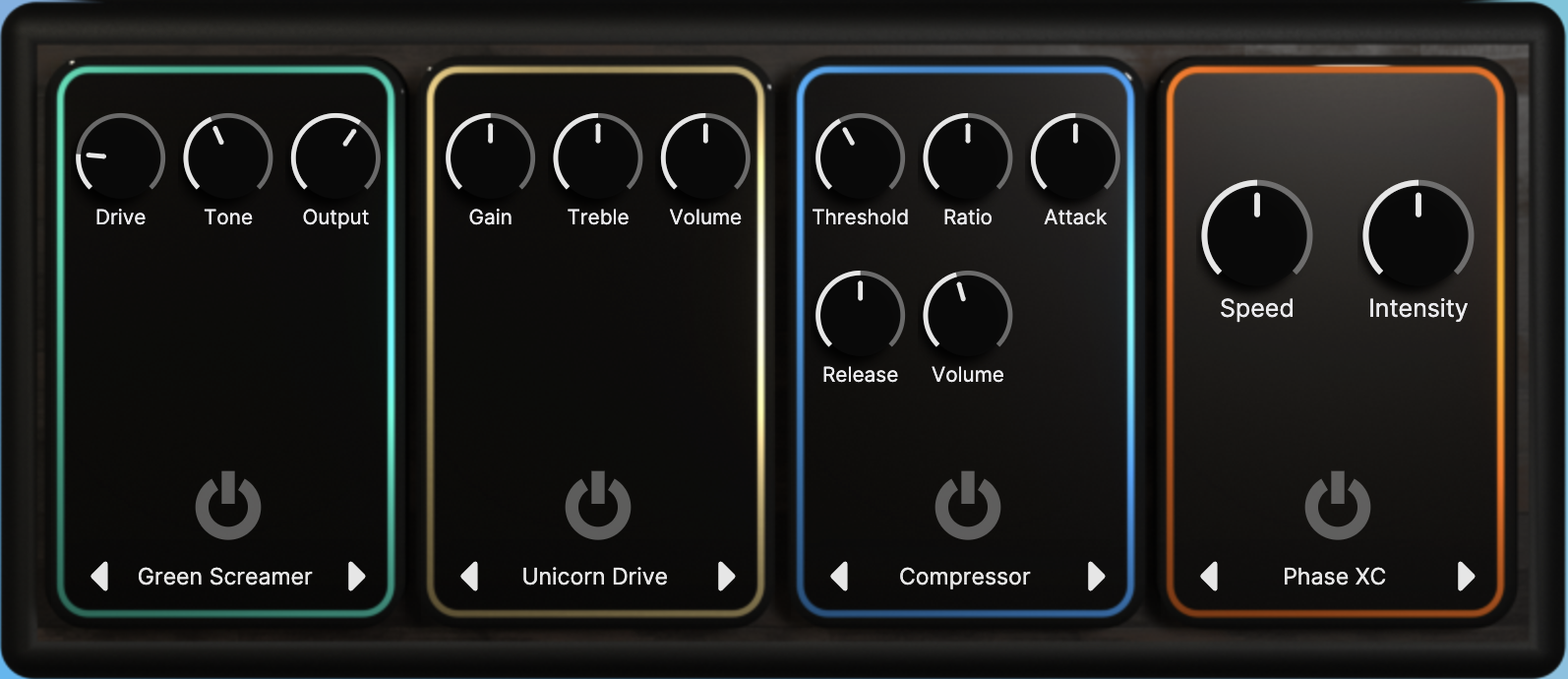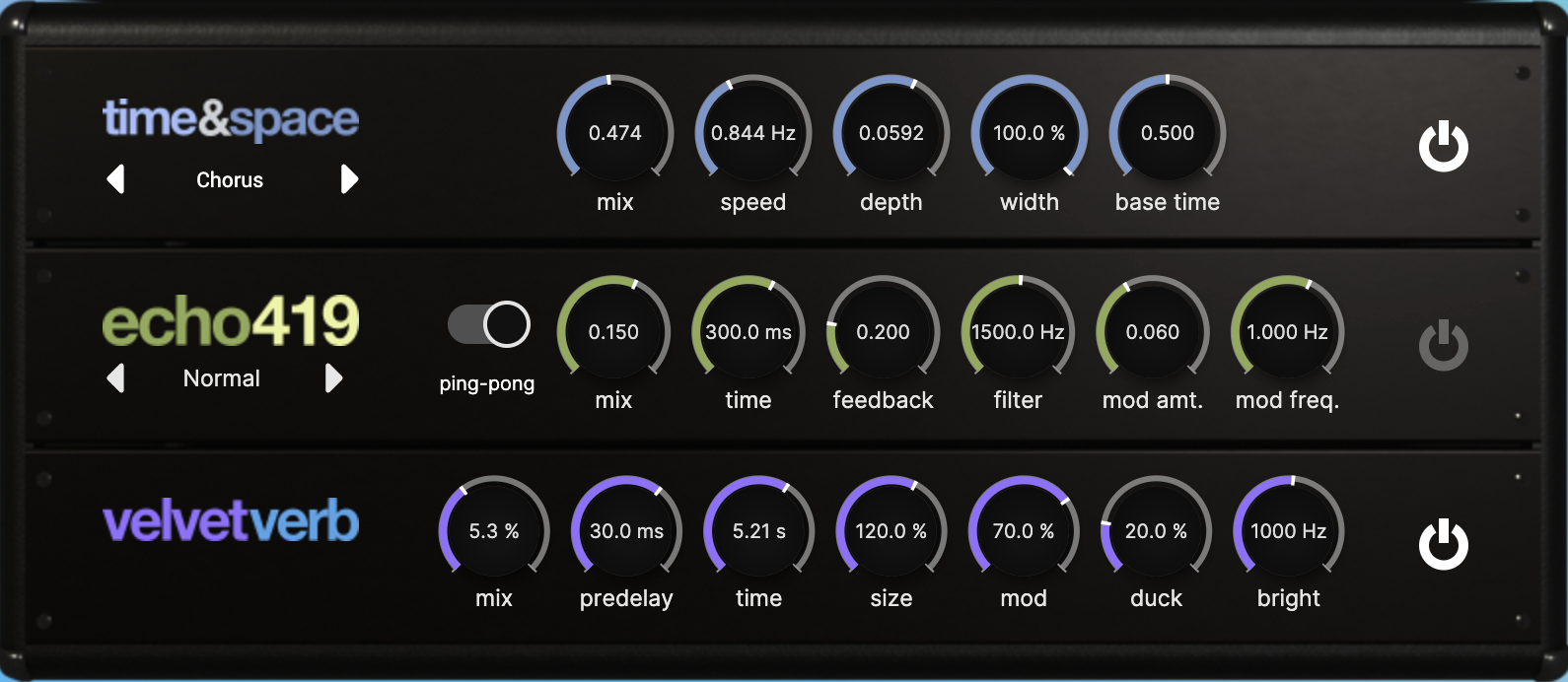Tubular Manual
Tubular is designed to be straightforward to use, with all features plainly visible and hopefully self-explanatory. This short document is intended to answer questions you might still have, and explain a little bit about what goes on under the hood.
More technical and less practical information about the inner workings of Tubular is available here.
For questions about installation, plugin formats, licensing etc. please see the FAQ.
If you have a question that is not answered on this page, please contact support@modsound.co.
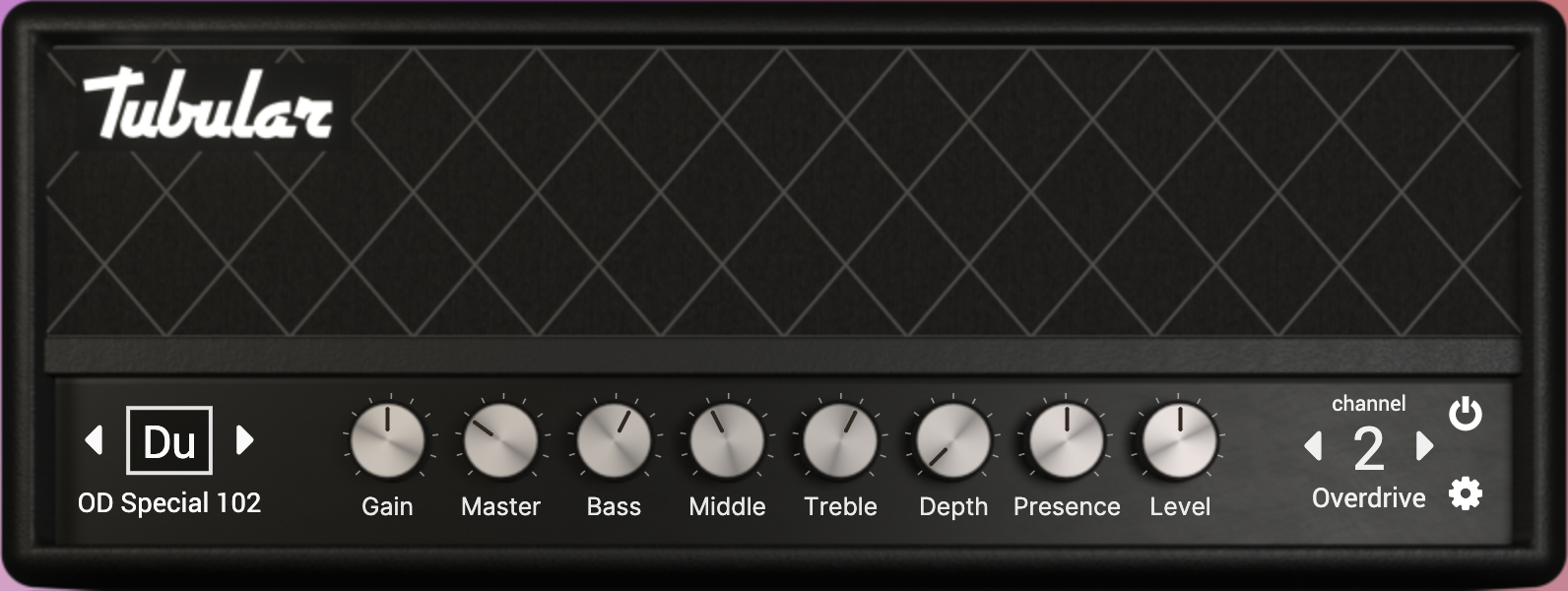 Gain knobs: There are typically three gain-type knobs per amp model. Usually, the leftmost two knobs will be Gain and Master, and the rightmost knob will be Level. Gain and Master are potentiometers within the simulated circuit, and both will typically affect the tone coming out of the amp. The Level knob is a pure digital volume knob that allows you to adjust the overall volume without affecting tone.
Gain knobs: There are typically three gain-type knobs per amp model. Usually, the leftmost two knobs will be Gain and Master, and the rightmost knob will be Level. Gain and Master are potentiometers within the simulated circuit, and both will typically affect the tone coming out of the amp. The Level knob is a pure digital volume knob that allows you to adjust the overall volume without affecting tone.
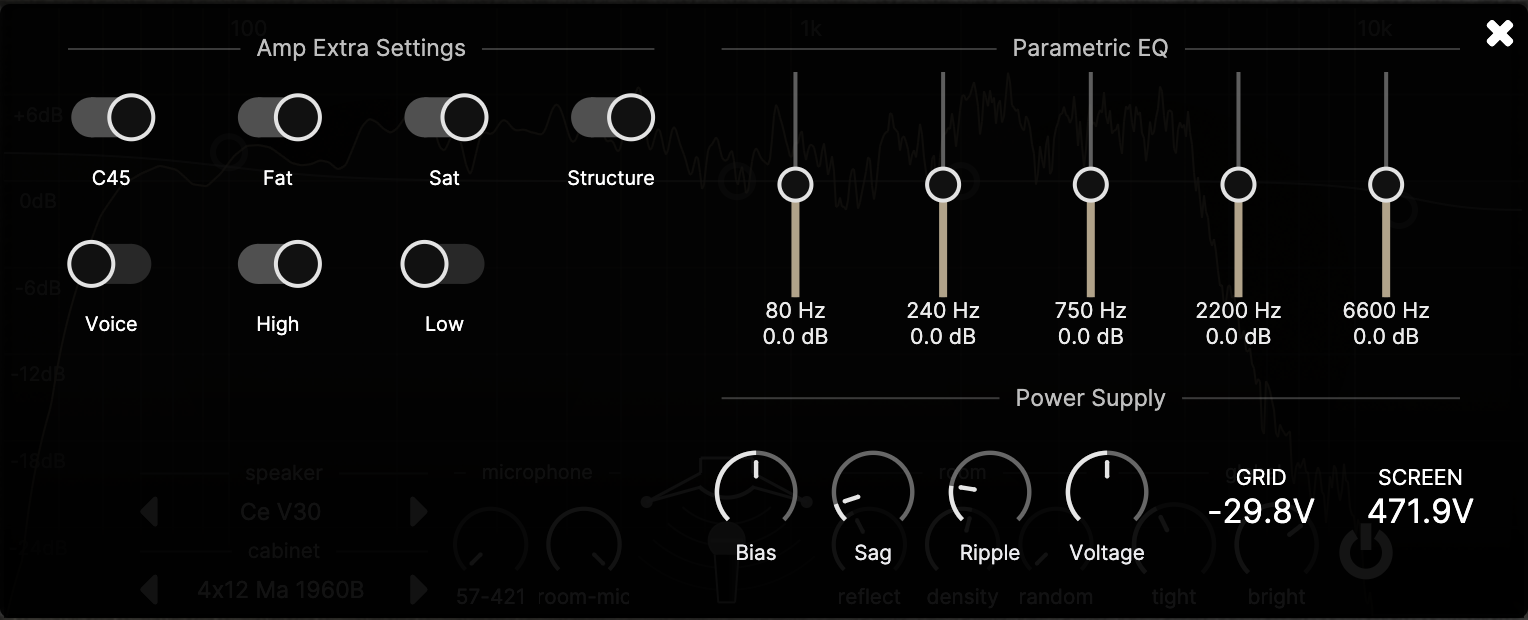 The settings button on the amplifier front panel opens an overlay showing the extra amp controls. This holds any additional amp-specific knobs and switches, as well as knobs that control the power supply dynamics. All of these parameters are set per-channel, as with the front panel knobs.
The settings button on the amplifier front panel opens an overlay showing the extra amp controls. This holds any additional amp-specific knobs and switches, as well as knobs that control the power supply dynamics. All of these parameters are set per-channel, as with the front panel knobs.
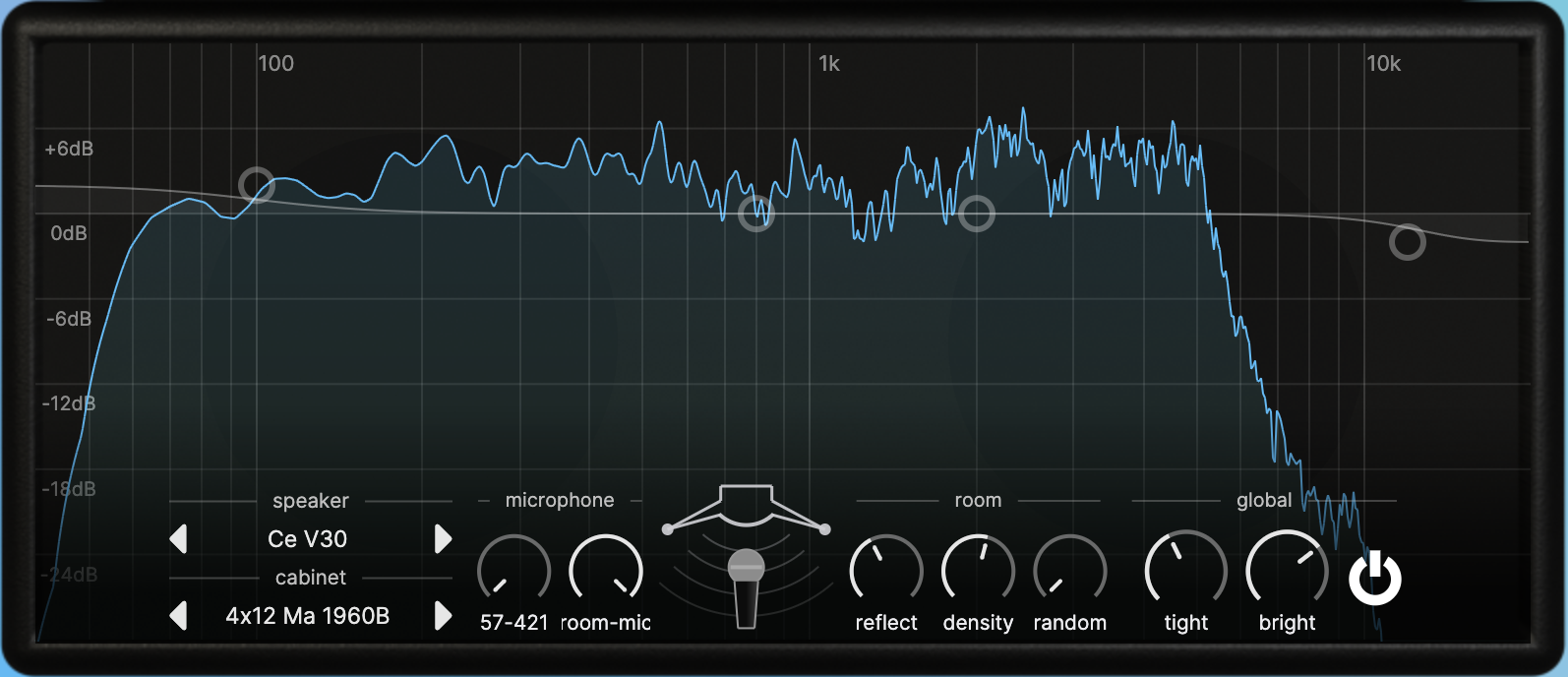 Speaker and cabinet selection: Speakers and cabinets are modeled as independent impulse responses that can be mixed and matched.
Speaker and cabinet selection: Speakers and cabinets are modeled as independent impulse responses that can be mixed and matched.